Introduction to Lync Meeting room Being familiar with the Lync Meeting features helps you find the option you want quickl...
Introduction to Lync Meeting room
Being familiar with the Lync Meeting features helps you find the option you want quickly and continue with your meeting smoothly, even if you need to use multiple menus.
Keep in mind that most menus open when you point to an icon, and then you can click an option you want.
Let's have a look.
Tip: For an interactive guide to Lync Meeting presenter tasks, see Managing your Lync Meeting.
Audio controls
The first thing you want to check is the audio controls, which you can find by pausing on the phone/mic icon. Here you can mute your audio, put audio on hold, change devices or transfer to another number.
For more information, see:
Set up, test, and troubleshoot Lync audio
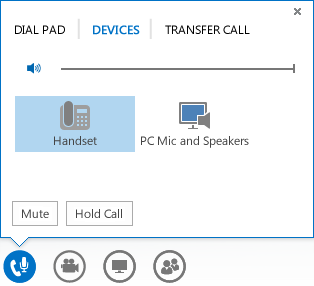
Video controls
Adding video to your meeting can enhance your experience and help the participants be more interactive, just like a regular face-to-face meeting.
First make sure your camera is connected and set up. Then, pause on the camera icon to see a preview and start your video.
For more information see:
Set up and troubleshoot Lync video
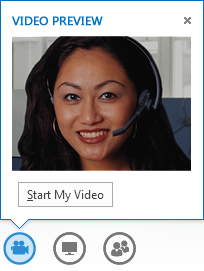
Presentation controls
If you're presenting in the meeting, pause on the presentation (monitor icon), and select any of these options:
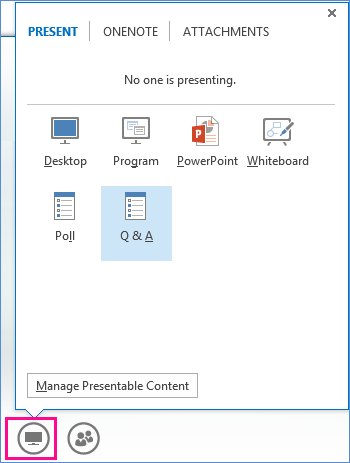
All about the participants
On the people menu, you see a list of the participants and can access a contact card with a right-click on the names. If you're a presenter, you'll have access to other controls, such as muting the audience or inviting more people.
Pause on the people icon to manage participants individually or as a group:
-
Click Invite More People to add additional participants. You can invite by selecting someone from the list, or by a phone number.
Just type a number and click OK. Lync calls the person for you and adds them to the meeting.
Note: Your account must be enabled for calling out a number, in order to invite someone by phone.
-
Under the Participants tab, right-click a person's name and use the options to mute, unmute, make presenter/attendee, or remove from the meeting.
-
Click the Actions tab, and then select an option:
-
Mute Audience to eliminate background noise.
-
No Meeting IM to turn meeting IM off or on.
-
No Attendees Video to block attendees from starting video.
-
Hide Names to hide the names on the pictures.
-
Everyone an Attendee if you have too many presenters.
-
Invite by email to send email invitations to additional people.
-
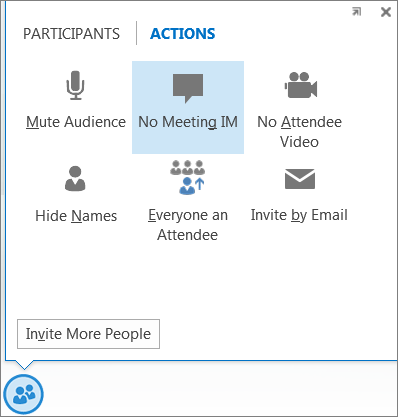
Pick a layout
Depending on your meeting type, you can select a specific view of content, presenter, or participants.
Click Pick a layout on the lower right side of the meeting:
-
Gallery View shows all the participants' pictures, or videos, plus meeting content.
-
Speaker View shows the presenter's picture or video at the lower-right corner of the meeting window, plus meeting content.
-
Content View shows only the meeting content.
-
Compact View shows the tiles of the participants' pictures in a compact window.
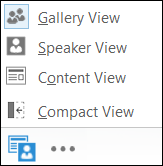
More Options (…)
More Options menu includes information about the meeting, such as the meeting link, audio numbers and help menu. If you're a presenter you'll also see options to manage the meeting, (recording, meeting options and end meeting).
-
Start Recording: See Recording and playback a Lync Meeting for more information.
-
Manage Recordings: lets you share, rename or delete a recording. See Lync recording manager for more information.
-
IM Text Display Size: lets you choose the size of the instant messaging text in the meeting.
-
Meeting Entry Info: includes the meeting link, audio numbers, conference ID and the organizer's name. You can copy the information and send it to someone else who may want to join.
-
Lync Meeting Options : lets you change the meeting options, such as lobby, presenting and annotation permissions.
-
End Meeting: closes the window and disconnects everyone from the meeting, including those participants who called in.
-
Lync Help: opens the Lync help window. You can pick one of the options, or search for a help topic.
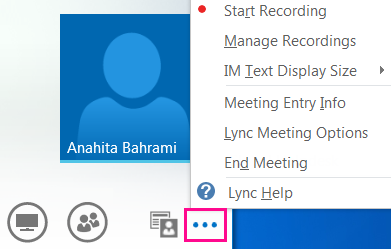
Instant messaging (IM)
A nice feature of Lync Meetings is the ability to send IMs to everyone in the meeting. You can pause on the IM icon to access the window, or click the icon to dock the window in the meeting.
When you dock the window, you'll see more options such as choosing fonts, or adding smiley faces. You can also right-click in the IM window to access more options.
Keep in mind that everyone in the meeting can see all the IMs. If you want to send someone a private message, go to the people menu, right-click a name, and then select the IM option.





COMMENTS