Apply or remove an artistic effect from a picture You can apply artistic effects to a picture or a picture fill to make the p...
Apply or remove an artistic effect from a picture
You can apply artistic effects to a picture or a picture fill to make the picture look more like a sketch, drawing, or painting. A picture fill is a shape or other object with a picture applied to "fill it." You can apply only one artistic effect at a time to a picture, so applying a different artistic effect will remove the previously applied artistic effect.
Original picture

Same picture with the Photocopy effect
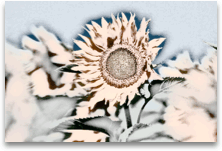
Same picture with the Pencil Grayscale effect
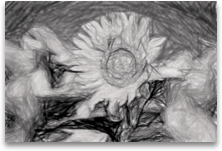
Note: Compressing a picture to reduce the file size changes the amount of detail retained in the source picture. This means that after compression, the picture can look different than before it was compressed. Because of this, you should compress the picture and save the file before applying an artistic effect. If you don't like the results of the compression and artistic effect, you can change the compression even after you save the file as long as you have not closed the program that you are working in.
Apply an artistic effect
-
Click the picture that you want to apply an artistic effect to, and then click the Format Picture tab.
-
Click Artistic Effects,
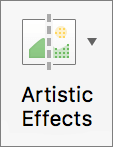
and then click the artistic filter that you want.
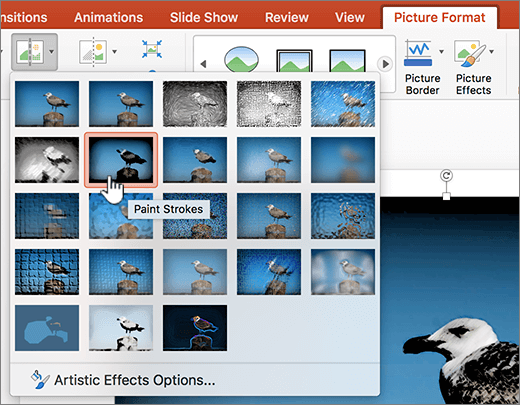
-
To fine tune the artistic effect, click Artistic Effects Options, and then make the changes that you want.
Remove an artistic effect
-
Click the picture that has the artistic effect that you want to remove, and then click the Format Picture tab.
-
Click Artistic Effects,
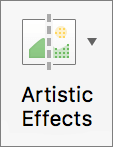
and then click None, which is the first effect.
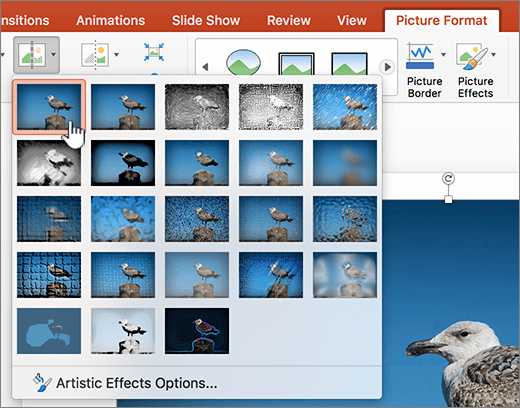
Note: To remove all the formatting that you've added to a picture, click Reset under Artistic Effects in the Format Picture panel.
Apply an artistic effect
-
Click the picture that you want to apply an artistic effect to, and then click the Format Picture tab.
-
Under Adjust, click Filters, and then click the artistic filter that you want.
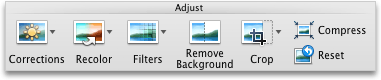
-
To fine tune the artistic effect, click Filters, click Artistic Filter Options, and then make the changes that you want.
Remove an artistic effect
-
Click the picture that has the artistic effect that you want to remove, and then click the Format Picture tab.
-
Under Adjust, click Filters, and then click None, which is the first effect.
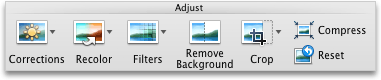
Note: To remove all the formatting that you've added to a picture, click Reset.
See also
Apply or change a style or effect for a picture




COMMENTS