Create DNS records at TransIP for Office 365 Contributors: Check the Domains FAQ i...
Create DNS records at TransIP for Office 365
Check the Domains FAQ if you don't find what you're looking for.
If TransIP is your DNS hosting provider, follow the steps in this article to verify your domain and set up DNS records for email, Skype for Business Online, and so on.
These are the main records to add. (Need more help? Get support.)
After you add these records at TransIP, your domain will be set up to work with Office 365 services.
To learn about webhosting and DNS for websites with Office 365, see Use a public website with Office 365.
Note: Typically it takes about 15 minutes for DNS changes to take effect. However, it can occasionally take longer for a change you've made to update across the Internet's DNS system. If you're having trouble with mail flow or other issues after adding DNS records, see Troubleshoot issues after changing your domain name or DNS records.
Add a TXT record for verification
Before you use your domain with Office 365, we have to make sure that you own it. Your ability to log in to your account at your domain registrar and create the DNS record proves to Office 365 that you own the domain.
Note: This record is used only to verify that you own your domain; it doesn't affect anything else. You can delete it later, if you like.
-
To get started, go to your domains page at TransIP by using this link. You'll be prompted to sign in first.
-
On the Domains & Hosting tab, choose the name of the domain that you want to update.
-
In the DNS section, in the boxes for the new record, type or copy and paste the values from the following table.
(Select the TTL and Type values from the drop-down lists.)
Name
TTL
Type
Value
@
1 Hour
TXT
MS=msXXXXXXXX
Note: This is an example. Use your specific Destination or Points to Address value here, from the table in Office 365.
How do I find this?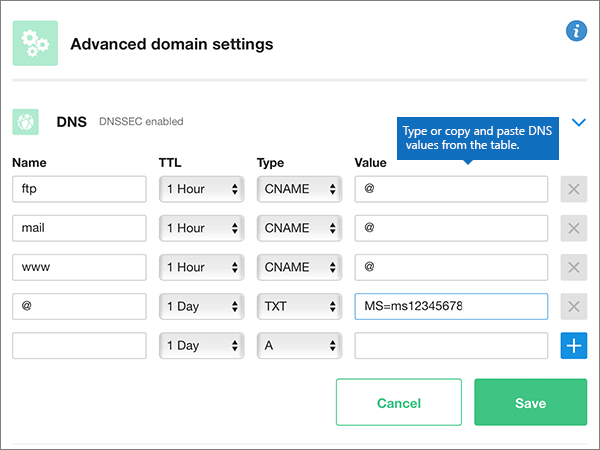
-
Choose Save.
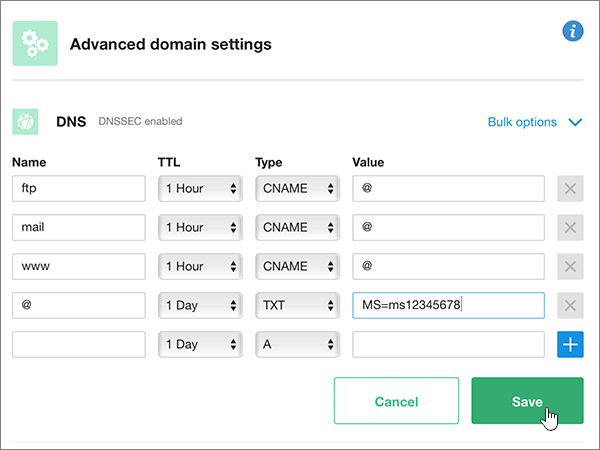
-
Wait a few minutes before you continue, so that the record you just created can update across the Internet.
Now that you've added the record at your domain registrar's site, you'll go back to Office 365 and request Office 365 to look for the record.
When Office 365 finds the correct TXT record, your domain is verified.
-
Choose Setup > Domains.
-
On the Domains page, choose the domain that you are verifying.

-
On the Setup page, choose Start setup.

-
On the Verify domain page, choose Verify.
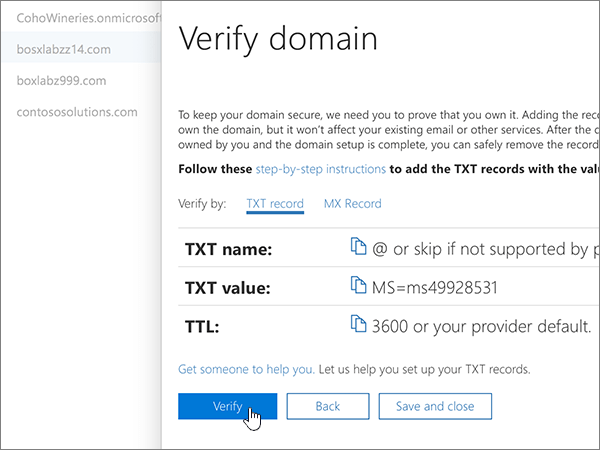
Note: Typically it takes about 15 minutes for DNS changes to take effect. However, it can occasionally take longer for a change you've made to update across the Internet's DNS system. If you're having trouble with mail flow or other issues after adding DNS records, see Troubleshoot issues after changing your domain name or DNS records.
Add an MX record so email for your domain will come to Office 365
-
To get started, go to your domains page at TransIP by using this link. You'll be prompted to sign in first.
-
On the Domains & Hosting tab, choose the name of the domain that you want to update.
-
In the DNS section, in the boxes for the new record, type or copy and paste the values from the following table.
(Select the TTL and Type values from the drop-down lists.)
Name
TTL
Type
Value
@
1 Hour
MX
0 <domain-key>.mail.protection.outlook.com.
This value MUST end with a period (.)
The 0 is the MX priority value. Add it to the beginning of the MX value, separated from the remainder of the value by a space.
Note: Get your <domain-key> from your Office 365 portal account.
How do I find this?For more information about priority, see What is MX priority?
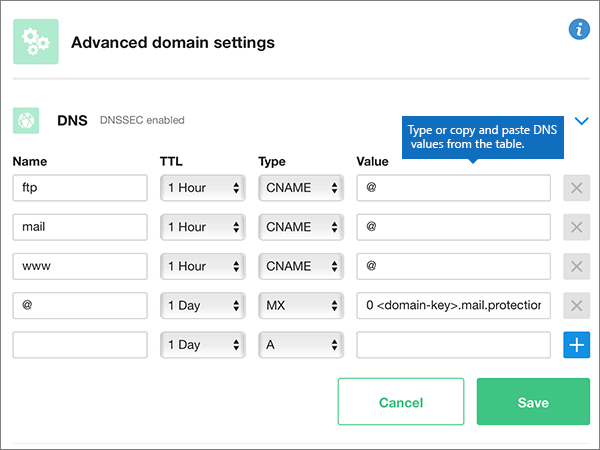
-
Choose Save.
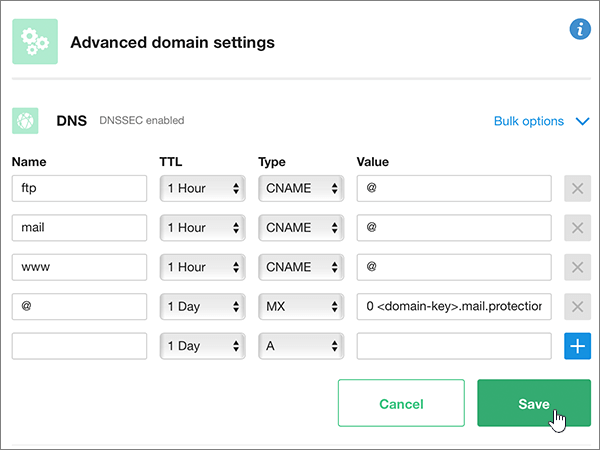
-
If there are any other MX records listed, delete each one by choosing the Delete (X) icon for that record.
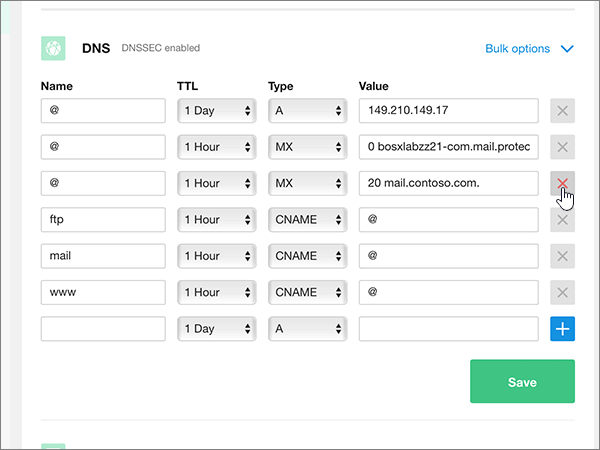
-
Choose Save.
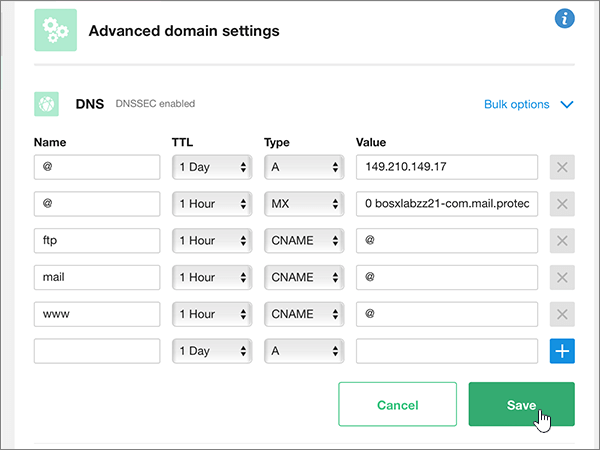
Add the six CNAME records that are required for Office 365
-
To get started, go to your domains page at TransIP by using this link. You'll be prompted to sign in first.
-
On the Domains & Hosting tab, choose the name of the domain that you want to update.
-
In the DNS section, in the boxes for the new records, type or copy and paste the values from the following table.
(Select the TTL and Type values from the drop-down lists.)
Name
TTL
Type
Value
autodiscover
1 Hour
CNAME
autodiscover.outlook.com.
This value MUST end with a period (.)
sip
1 Hour
CNAME
sipdir.online.lync.com.
This value MUST end with a period (.)
lyncdiscover
1 Hour
CNAME
webdir.online.lync.com.
This value MUST end with a period (.)
msoid
1 Hour
CNAME
clientconfig.microsoftonline-p.net.
This value MUST end with a period (.)
enterpriseregistration
1 Hour
CNAME
enterpriseregistration.windows.net.
This value MUST end with a period (.)
enterpriseenrollment
1 Hour
CNAME
enterpriseenrollment.manage.microsoft.com.
This value MUST end with a period (.)
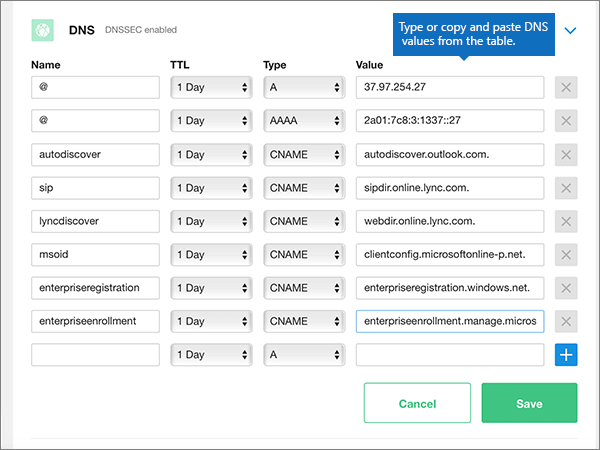
-
Choose Save.
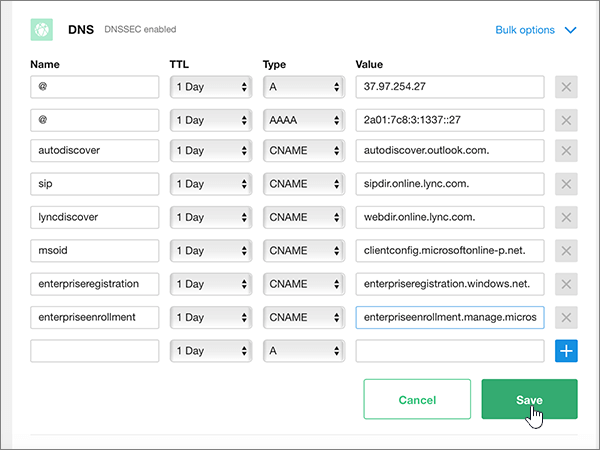
Add a TXT record for SPF to help prevent email spam
Important: You cannot have more than one TXT record for SPF for a domain. If your domain has more than one SPF record, you'll get email errors, as well as delivery and spam classification issues. If you already have an SPF record for your domain, don't create a new one for Office 365. Instead, add the required Office 365 values to the current record so that you have a single SPF record that includes both sets of values. Need examples? Check out these details and sample SPF records. To validate your SPF record, you can use one of these SPF validation tools.
-
To get started, go to your domains page at TransIP by using this link. You'll be prompted to sign in first.
-
On the Domains & Hosting tab, choose the name of the domain that you want to update.
-
In the DNS section, in the boxes for the new record, type or copy and paste the values from the following table.
(Select the TTL and Type values from the drop-down lists.)
Name
TTL
Type
Value
@
1 Hour
TXT
v=spf1 include:spf.protection.outlook.com -all
Note: We recommend copying and pasting this entry, so that all of the spacing stays correct.
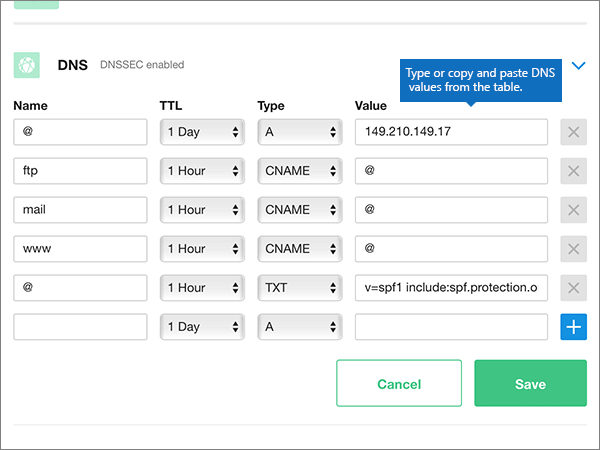
-
Choose Save.
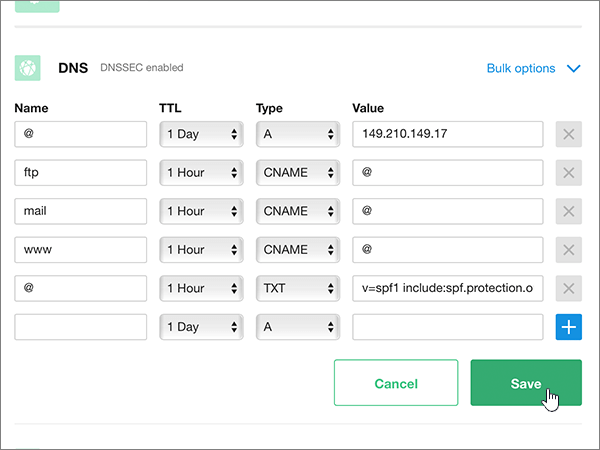
Add the two SRV records that are required for Office 365
-
To get started, go to your domains page at TransIP by using this link. You'll be prompted to sign in first.
-
On the Domains & Hosting tab, choose the name of the domain that you want to update.
-
In the DNS section, in the boxes for the new records, type or copy and paste the values from the following table.
(Select the TTL and Type values from the drop-down lists.)
Name
TTL
Type
Value
_sip._tls
1 Hour
SRV
100 1 443 sipdir.online.lync.com.
This value MUST end with a period (.)
Note: We recommend copying and pasting this entry, so that all of the spacing stays correct.
_sipfederationtls._tcp
1 Hour
SRV
100 1 5061 sipfed.online.lync.com.
This value MUST end with a period (.)
Note: We recommend copying and pasting this entry, so that all of the spacing stays correct.
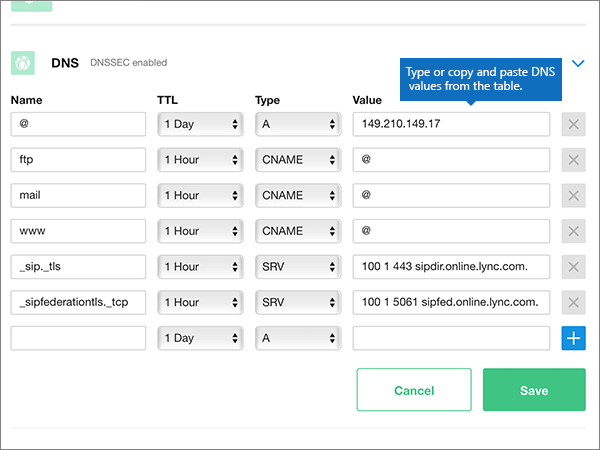
-
Choose Save.
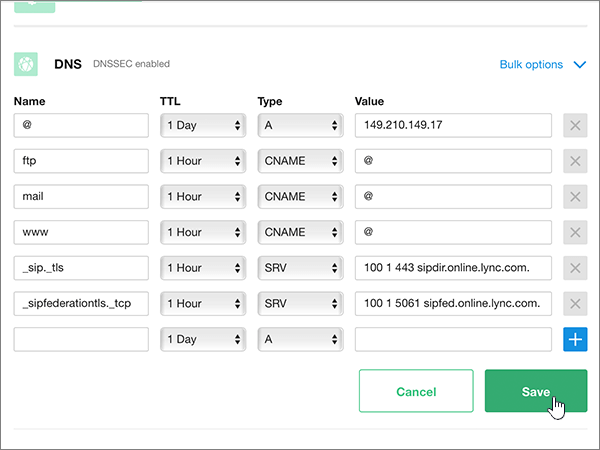
Note: Typically it takes about 15 minutes for DNS changes to take effect. However, it can occasionally take longer for a change you've made to update across the Internet's DNS system. If you're having trouble with mail flow or other issues after adding DNS records, see Troubleshoot issues after changing your domain name or DNS records.
Still need help?










COMMENTS