View sent email After you send an email message, you might want to find that email and resend it or forward it to someone els...
View sent email
After you send an email message, you might want to find that email and resend it or forward it to someone else. Outlook stores your messages in the Sent Items folder. If you don't see the Sent Items folder, you may need to change your Outlook settings.
You can find your Sent Items folder in your folder list. If you have multiple email accounts in Outlook, each email account has its own Sent Items folder.
-
Click Sent Items in the folder list.
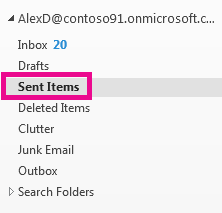
Tip: If you don't see the Sent Items folder, click the arrow (>) on the left of your account folder to expand the list of folders.
-
Select the message you want to view.
You can search email quickly by using the search option. Search by using keywords used in the message or by using someone's name. To narrow your search to a specific person or subject line, try typing To:<user name> or Subject:<keyword used in the subject line>.
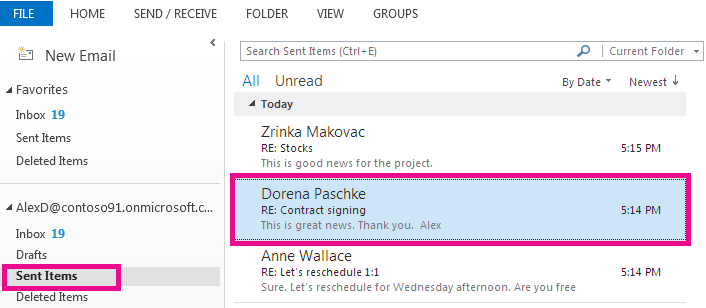
I can't find an item in my Sent Items folder
There are several reasons why an item might not appear in your Sent Items folder.
-
The item hasn't been sent yet. If the email message isn't sent successfully, for example because of connectivity problems or logon issues, it might be stuck in your Outbox folder. If you see a message in the Outbox folder, make sure your connection is working.
-
The item is too old. Many email accounts are set up to only synchronize sent items for a certain period of time. For example, if you're using Cached Exchange Mode or an IMAP account, you can choose to only keep a few weeks or months of email offline. To change this interval, use the following steps.
-
Select File > Account Settings > Account Settings.

-
Select your email account and then click Change.
-
Change the Mail to keep offline slider to a longer interval.
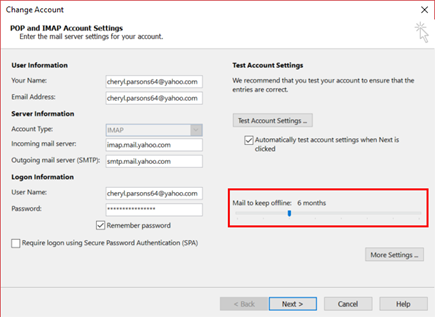
-
-
The item was deleted. Check your Deleted Items or Trash folder.
I can't find my Sent Items folder
You might not be able to view your sent email messages if Outlook isn't setup to keep a copy of sent items.
-
Select File > Options > Mail.
-
Scroll down to Save messages and make sure the check box for Save copies of messages in Sent Items folder is checked.
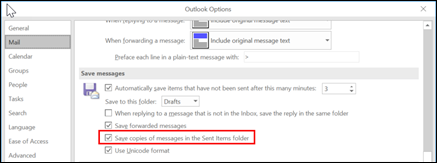





COMMENTS