Configuring connections in Management Reporter Use the Connections dialog box to manage report database connections ...
Configuring connections in Management Reporter
Use the Connections dialog box to manage report database connections and to specify a default connection. The database connections are used to connect to the report database where report definitions and report output are stored. Microsoft Office PerformancePoint 2007 Management Reporter can save several connections, but only one connection can be the default connection.
In this topic
Add a connection
You can have more than one database server connection, and you can add as many connections as you need.
-
On the Tools menu, click Connections.
-
In the Connections box, click New.
-
In the New Connection dialog box, type a unique name for the connection in the Connection name box.
-
In the Server box, type the name of the database server.
Note: If you leave this box empty, the server defaults to local.
-
Select one of the following Log on to the server options:
-
To use your Windows logon information, select Use Windows Authentication.
-
To use SQL Server authentication, select Use SQL Authentication. Type your SQL Server user name in the User name box, and then type your SQL Server password in the Password box.
-
-
Click Test Server Connection to test the connection to the database.
-
If the server connection fails, verify that you entered the correct server name.
-
If the server connection is successful, the Database list shows the available databases on the server.
-
-
In the Database list, click the database for this connection.
Modify a connection
You can modify database server connections. For example, if your database server name changes, or your logon method changes, you can modify a connection to update this information.
-
On the Tools menu, click Connections.
-
In the Connections dialog box, click the connection you want to modify.
-
Click Modify.
-
In the Modify Connections dialog box, change any of the settings in the Connections dialog box.
-
Click OK to save your changes.
Delete a connection
You can delete database server connections.
-
On the Tools menu, click Connections.
-
In the Connections dialog box, select a connection, click Delete, and then confirm the deletion.
Note: You cannot delete the default connection. If you want to delete the default connection, first set another connection as default, and then delete the connection.
Change the default connection
Management Reporter uses a default database connection to connect to the reporting database. If you have more than one connection, you will probably need to periodically change the default database connection so that you can work on report data in another database. Management Reporter enables you to change the default database connection.
-
On the Tools menu, click Connections.
-
In the Connections dialog box, click the connection that you want to set as default.
-
Click Set as Default.
A check mark appears next to the selected connection.




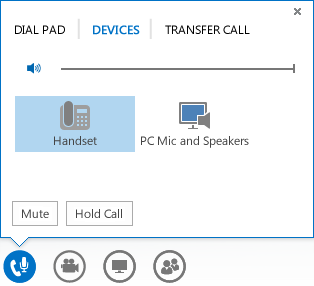

COMMENTS