Clear all text formatting You can easily clear all formatting (such as bold, underline, italics, color, superscript...
Clear all text formatting
You can easily clear all formatting (such as bold, underline, italics, color, superscript, subscript, and more) from your text and return your text to its default formatting styles.
Note: This article explains how to remove the formatting from a document. If you need to undo an action (rather than undo formatting), see Undo, redo, or repeat an action.
-
Select the text that you want to return to its default formatting.
-
In Word
On the Home tab, in the Font group, click Clear All Formatting.
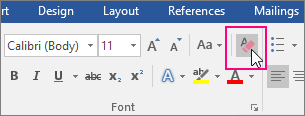
In PowerPoint
On the Home tab, in the Font group, click Clear All Formatting.
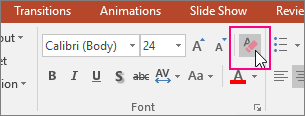
In Outlook
On the Message tab, in the Basic Text group, click Clear All Formatting.
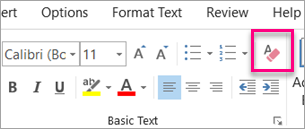
OneNote
On the Home tab, in the Basic Text group, click Clear All Formatting.
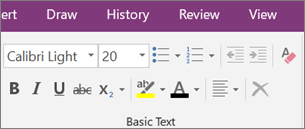
Clear formatting from text
-
Select the text that you want to return to its default formatting.
-
In Word:
On the Edit menu, click Clear and then select Clear Formatting.
In PowerPoint:
On the Home tab, in the Font group, click Clear All Formatting
 .
.
Note: This action applies only to formatting that you have added or modified. It doesn't apply to default page layout styles, such as slide headers or bullet styles, that you haven't modified.





COMMENTS