Find a previous conversation - Lync Have you ever wanted to go back and find a previous instant messaging (IM) conv...
Find a previous conversation - Lync
Have you ever wanted to go back and find a previous instant messaging (IM) conversation that contains a URL you're looking for? Or see the history of your instant messages and calls? Or delete an old message? Lync lets you do this using conversation history. It's an option if your company uses Microsoft Exchange and Microsoft Outlook. For details, contact your workplace technical support.
Verify that your conversation history is being saved
Let's start by seeing whether conversation history is available for you. If it is, we'll explain how to find it.
-
In the Lync main window, click the Options button, and then click Personal.
-
In the Personal information manager section, look for a check box labeled Save IM conversations in my email Conversation History folder.
-
If you don't see this check box or if it's dimmed (not operable), this means conversation history is not available at your company or for your account.
-
If the check box is there and operable but clear, conversation history is available but not turned on. To turn it on, select this check box.
-
If the check box is there and selected, your conversation history is being saved.
Important: If you don't want to save your conversation history, clear the Save IM conversations in my email Conversation History folder check box, and then click OK.
Look at your conversation history in Lync
If your conversation history is available, in the Lync main window, click the Conversations tab  .
.
Your conversations are shown with the most recent at the top. Calls you've had are also shown in the Conversations list.
In addition to the ALL selection, you can click one of the other two tabs on the Conversations window:
-
MISSED Lists only your missed conversations and calls
-
CALLS Lists only your Lync calls (completed and missed)
There's a selection at the bottom of the window called View More in Outlook that you can use if you use Outlook. Choosing it gives you a complete history.
You can delete any conversation (maybe it's been around long enough) by right-clicking it, and selecting Delete.
Manage previous Lync conversations from Outlook
If you use Outlook, your Lync conversations are saved there, too, in the Conversation History folder. From this folder, you can:
-
Find all conversations with a certain person by typing their name in the search box
-
Find all conversations that include a certain keyword by typing the term in the search box
-
Email a conversation by clicking it and then, in the Respond group of the Home tab, using the appropriate option
Find a past conversation with a specific contact
-
Open Lync, and in your Contacts list, right-click the contact whose previous conversation you want to view. Or, you can enter the name in the search box.
-
Click Find Previous Conversations.
You'll now see a listing of the contact's conversations with you in the Outlook Conversation History folder. To track down a specific conversation, browse to the approximate date of the conversation. Or, type in a term that might have come up in the conversation in the search box at the top of the Outlook window.
Note: This feature works only if you're using Outlook and Exchange.
Open the Conversation History folder from Lync 2010
Note: The View Conversation History command might not be available, depending on how Lync 2010 is set up in your organization.
Open the Conversation History folder by doing the following.
-
Open Lync 2010, and click the Show menu arrow next to the Options button.
-
Point to File, and then click View Conversation History.
The Microsoft Outlook messaging and collaboration client opens and displays the Conversation History folder. You can then sort conversations, for example by date, or search for a conversation by keyword or contact.
Find a previous conversation with a specific contact
Note: The Find Previous Conversations command might not be available, depending how Lync 2010 is set up in your organization.
Find a previous conversation with a specific contact by doing the following.
-
Open Lync, and in your Contacts list, right-click the contact whose previous conversation you want to view.
-
Click Find Previous Conversations.
Outlook opens and displays that contact's conversations in the Conversation History folder.
Find a recent or missed conversation
-
Open Lync, and, above the search box, click the Conversations icon.
Your recent incoming and outgoing instant messages and meetings, including ones you might have missed, appear in chronological order, with the most recent at the top. Recent phone calls you've had also appear on the Conversations list. However, missed calls that resulted in voice mail are displayed on the Phone view that you get by clicking the Phone icon. You can resume a conversation by double-clicking it.
In addition, you can find recent and missed conversations and calls from the conversation window. There are three pivot filters at the top of the Conversation window, as follows:
-
All Shows your 100 most recent conversations
-
Missed Shows any missed conversation during that timeframe (100 most recent)
-
Calls Shows any calls during that timeframe (100 most recent)
Switch between conversations
You can switch between current conversations the same way you switch between other windows, for example, by using taskbar buttons or by pressing Alt+Tab. In addition, you can also use the Conversations list. Your current conversations appear in bold text with a green conversation icon.
-
Double-click the conversation to switch to it.
Delete a previous conversation
To delete or remove items from your IM conversation history:
-
Open Lync, and, above the search box, click the Conversations icon.
-
In the conversation history window, right-click the instant message that you want to remove, and then click Delete Conversation.
-
If you don't see the instant message you are looking for in the list of your 100 most recent conversations, click View More in Outlook at bottom of the window. This will open the Outlook Conversation History Folder.
Turn off IM conversation history
To disable the saving of your IM conversation history:
-
On the Lync Main window, click the Options button.
-
Click Personal.
-
Clear the Save my instant message conversations check box in the Outlook Conversation History folder check box.





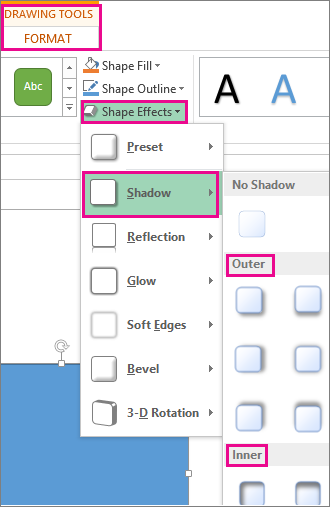
COMMENTS