Keyboard shortcuts for Paste Special options If you want to paste only a specific aspect of the copied data like its form...
Keyboard shortcuts for Paste Special options
If you want to paste only a specific aspect of the copied data like its formatting or value, you would use one of the Paste Special options. After you've copied the data, press Ctrl+Alt+V, or Alt+E+S to open the Paste Special dialog.
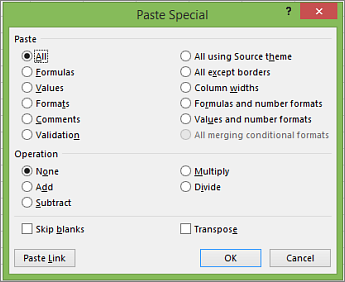
Tip: You can also click Home > Paste > Paste Special.
To pick an option, press the underlined letter for that option. For example, press the letter C to pick the Comments option.
| Pick this option | To | Keyboard shortcut |
| All | Paste all cell contents and formatting. | Press A |
| Formulas | Paste only the formulas as entered in the formula bar. | Press F |
| Values | Paste only the values (not the formulas). | Press V |
| Formats | Paste only the copied formatting. | Press T |
| Comments | Paste only comments attached to the cell. | Press C |
| Validation | Paste only the data validation settings from copied cells. | Press N |
| All using Source theme | Paste all cell contents and formatting from copied cells. | Press H |
| All except borders | Paste all cell contents without borders. | Press X |
| Column widths | Paste only column widths from copied cells. | Press W |
| Formulas and number formats | Paste only formulas and number formats from copied cells. | Press R |
| Values and number formats | Paste only the values (not formulas) and number formats from copied cells. | Press U |





COMMENTS