Propose a new meeting time in Outlook If you receive a meeting request for a time you're not available, you can decline t...
Propose a new meeting time in Outlook
If you receive a meeting request for a time you're not available, you can decline the request or propose a new meeting time. If you propose a new time, the meeting organizer can either accept or decline the proposal.
Note: You can't propose a new time for a recurring meeting. In addition, the meeting organizer can disable the ability to propose a new meeting time for any non-recurring meeting.
Propose a new time for a meeting
-
From the meeting request, select Propose New Time, then select either Tentative and Propose New Time or Decline and Propose New Time.
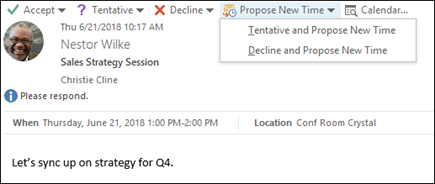
Note: Meeting organizers can send meeting requests that restrict the ability to propose alternate meeting times. If the meeting organizer has restricted meeting proposals, the Propose New Time command isn't available. Also, you can't propose a new time for recurring meetings.
-
From the Propose New Time scheduling assistant, choose a new time for your meeting.
-
Click Propose Time. This opens a meeting response and adds "New Time Proposed" to the subject.
-
Click Send to send your new time proposal.
Accept or decline a proposed new meeting time
If you're the meeting organizer and a recipient proposes a new meeting time, you can decide whether to accept or decline the proposal.
-
Double-click to open the new time proposal. You cannot accept a new time proposal from the Reading Pane.
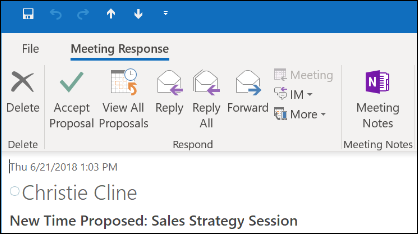
-
Click Accept Proposal or View All Proposals.
-
If you accept the proposal, click Accept Proposal and then Send Update. If you decline the proposal, click Delete.




COMMENTS