Add slide numbers or the date and time If you are looking for a header or footer button to add page numbers or the date a...
Add slide numbers or the date and time
If you are looking for a header or footer button to add page numbers or the date and time to your slides, you won't find one in PowerPoint Online. However, here are two ways you can add this information to your slides.
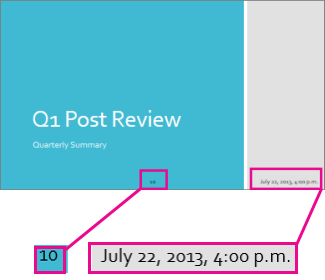
Use PowerPoint Online to add slide numbers or the date and time
-
On the Insert tab, click Text Box.
-
Click inside the text box, and enter the date, time, or slide number.
-
Select the text and on the Home tab, pick a font style, size, and color for the text.
-
Click the edge of the text box until you see a four-headed arrow and then drag the text box to the location where you want the slide number or date and time to appear.
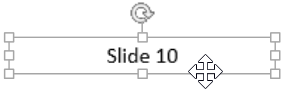
-
Right-click the text box, and click Copy.
-
Right-click every slide you want this information to appear on, and click Paste. You'll need to manually increment the slide numbers for each slide.
Note: PowerPoint Online automatically remembers the location of the first text box you copied and pastes it to the same location on the other slides.
Use the PowerPoint desktop application to add slide numbers or the date and time
PowerPoint Online is a great way to work on documents in your browser, but you can do even more when you use it alongside the desktop PowerPoint application. Try or Buy the latest version of Office now.
-
In PowerPoint Online, click Open in PowerPoint.
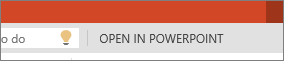
-
On the Insert tab, click Header & Footer.
-
Enter the slide number or date and time information in the Header and Footer box, and click Apply to all.
-
Click Save.
Note: You can only insert a footer; not a header.
Vote for automatic slide numbering
If you want PowerPoint Online to have automatic slide numbering, go to the PowerPoint Suggestion Box to vote for this idea.





COMMENTS