Enter your product key for Office 365 for business You can use an Office 365 for business product key to activate, renew,...
Enter your product key for Office 365 for business
You can use an Office 365 for business product key to activate, renew, or add licenses to a subscription if you're one of the following:
-
A customer who bought Office 365 from a retail store, either online or in person
-
A volume licensing customer who bought Office 365 through a Microsoft Open program
Trying to enter a product key for Office for home products? For help, including help for Office 365 Home, Personal, or University, see Where to enter your Office product key. If you lost your product key, see Find your Office product key.
Tip: In most cases, you won't need a product key for your Office 365 for business subscription. For example, if you bought Office 365 online directly from Office.com or the Microsoft Store, you can sign in and set up Office 365 for your organization without entering a product key.
Choose how to use your Office 365 product key
You can use an Office 365 key to activate a new subscription, renew an existing subscription, or add more user licenses to an existing subscription.
Enter a product key you bought from a retail store

Note: Office 365 Small Business Premium is moving to a new plan, Office 365 Business Premium. For new customers considering buying Office 365 Small Business Premium for the first time, we recommend purchasing the new Office 365 Business Premium plan, instead. To learn more, see Moving to the new Office 365 plans for small and midsized businesses. |
 To renew your subscription with a product key, you need a new and unused key for the same Office 365 plan. Entering your original Office 365 product key won't work because a key that has already been redeemed can't be used again.
|

|
Enter a key purchased through Microsoft Open
If you bought Office 365 from a Microsoft Open program, the system automatically enters the key for you when you activate, renew, or add licenses to a subscription.
-
After you purchase a key from an Office 365 partner, check your inbox for an email from Microsoft containing an activation link.
Tip: The email is sent to the person listed as the online administrator in the volume licensing agreement. If you're not sure who is designated as the online administrator, ask your Office 365 partner.
-
Follow the link in the email to sign in with your work or school account, accept the Open License Agreement, and renew the subscription. For a step-by-step walkthrough, download the PDF guide, Activate Online Services: Office 365 Subscription, which covers how to activate a new subscription, renew an existing subscription, or add licenses to an existing subscription.
Note: Volume licensing customers can also choose to activate Office 365 subscriptions in the Volume Licensing Service Center. To learn how, download the PDF guide, Activate Online Services in the Volume Licensing Service Center.
What's next?
If you're new to Office 365 for business, learn how to set up Office 365 for your organization.
Still having trouble with Office 365 for business product keys?
Check out this list of common errors and solutions: Problems with your Office 365 for business product key?
Partners, see Partners: use a product key to set up a customer subscription.
Volume licensing customers can learn more by visiting Microsoft Volume Licensing Service Center training and resources.
Or, if you want to talk to a person, choose a support option below.



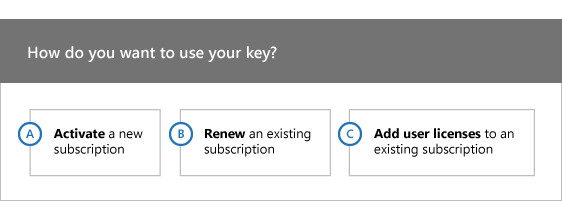
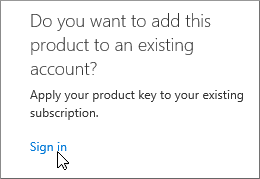
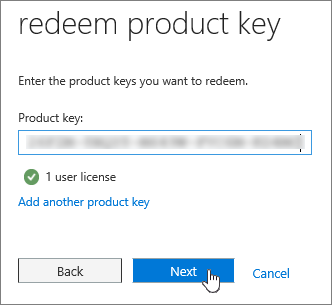




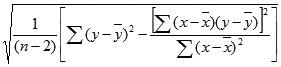
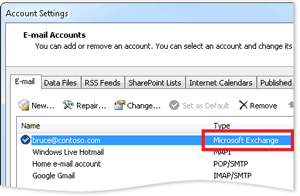
COMMENTS